This screen allows the user to enter patient information quickly into the registry as described in the sections below.
The Provider Location Section allows the user to specify which Provider Organization is entering the new patient information by using the following field as specified in the table below.
The Personal Information allows the user to enter in patient information in a quick manner for mass immunization settings by using the following fields as specified in the tables below.
|
Field Name
|
Description
|
|
Last Name
|
This is the patient's last name. Assign or change a last name by typing the desired name into the Last Name text box.
|
|
First Name
|
This is the patient's first name. Assign or change a first name by typing the desired name into the First Name text box.
|
|
Birth Date
|
This is the day on which the patient was born. Assign or change the birth date by typing the desired date into the Birth Date text box using the format MM/DD/CCYY. Or, click on the calendar icon to set the date.
Please note that the system will not allow the changing of Birth Date to a date that is after existing immunizations. If such a date is entered, an error message will appear and the user will be expected to resolve the conflict with the existing immunizations via the edit immunization screen or by changing the Birth Date.
|
|
Mother's Maiden Last
|
This is the patient's mother's maiden last name. Assign the mother's maiden last name by typing the desired name into the Mother's Maiden Last text box. Once the Mother's Maiden Last Name is populated and saved the text box will no longer appear and (On File) will display for this text box instead notifying that this information is recorded already.
|
|
Mother's First Name
|
This is the patient's mother's first name. Assign or change the mother's first name by typing the desired name into the Mother's First Name text box.
|
|
Gender
|
This is the patien'ts gender. Select the patient's gender from the gender pick list.
|
|
Field Name
|
Description
|
|
Middle Name
|
This is the patient's middle name. Assign or change a middle name by typing the desired name or initial into the Middle Name text box.
|
|
Suffix
|
This is the patient's name suffix if applicable. Select the patient's suffix from the Suffix pick list.
|
|
SSN
|
This is the patient's SSN. Assign the SSN by typing in the patient's SSN into the SSN text boxes. Once the SSN is populated and saved the text boxes will no longer appear and (On File) will display for these text boxes notifying that this information is recorded already.
|
|
Medicaid ID
|
This is the patient's Medicaid identification number. Assign or change the medicaid id by typing the medicaid id into the Medicaid ID text box.
|
|
Birth State
|
This is the State that the patient was born in.
|
|
Patient Identifier
|
This is the primary patient identifier that associates the patient to the provider organization.
|
|
Street Address
|
This is the first line of the street address for the patient.
|
|
Other Address
|
This is the second line of the street address information for the patient, which may include apartment, room, or suite numbers.
|
|
City
|
This is the patient's city.
|
|
State
|
This is the patient's state.
|
|
Zip
|
This is the patient's 5-digit postal zip code.
|
|
Zip+4
|
This is the 4-digit zip code extension for the patient.
|
|
Phone Number
|
This is the patient's phone number.
|
The CRA Event Information section is used to collect Public Health data during a pandemic response event or preparedness exercise (such as the response event to a Pandemic Influenza outbreak.) If the provider organization is selected for an event, and the event is ongoing, then the CRA Event Information Section will be displayed on the Patient Quick Entry screen and the Record Immunizations screen to select the appropriate priority group category for a patient obtained through candidate screening.
|
Command Button
|
Description
|
|

|
Clicking the Save button will validate all required fields and will do a patient search in the database to find the patient being entered. If the patient being entered is not found then the patient will be saved, otherwise the patient match detected screen will display to either select an existing patient already in the registry or to select this patient to be entered into the system.
|
|

|
Clicking the Add Next button will validate all required fields and will do a patient search in the database to find the patient being entered. If the patient being entered is not found then the patient will be saved and the screen will clear for a new patient to be entered, otherwise the patient match detected screen will display to either select an existing patient already in the registry or to select this patient to be entered into the system.
|
|

|
Clicking the Add New Imm button will validate all required fields and will do a patient search in the database to find the patient being entered. IF the patient being entered is not found then the patient will be saved and user will be displayed the Add New Immunization screen for the patient just entered, otherwise the patient match detected screen will display to either select an existing patient already in the registry or to select this patient to be entered into the system.
|
|

|
Clicking the Add Historical Imm button will validate all required fields and will do a patient search in the database to find the patient being entered. If the patient being entered is not found then the patient will be saved and the user will be displayed the Add Historical Immunizations screen for the patient just entered, otherwise the patient match detected screen will display to either select an existing patient already in the registry or to select this patient to be entered into the system.
|
|
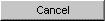
|
When the Cancel button is clicked, the key data fields will not be examined for data validity, and the patient data will not be saved to the database. Instead, the announcements page will be displayed.
|
![]()
![]()